Creating and Managing Invoices
In Invoices, you can create invoices from purchase orders, from contracts, blank invoices, and credit notes.
Managing Invoices
To start managing Invoices, click the Invoices tab. Each invoice is given an individual invoice number when created through Coupa.
In the "Status" column, you can check the payment status of your invoices. Invoices that have been sent to Coupa will show as Pending Approval. If an invoice has been reviewed and approved by Apogee Enterprises, it will show as Approved.

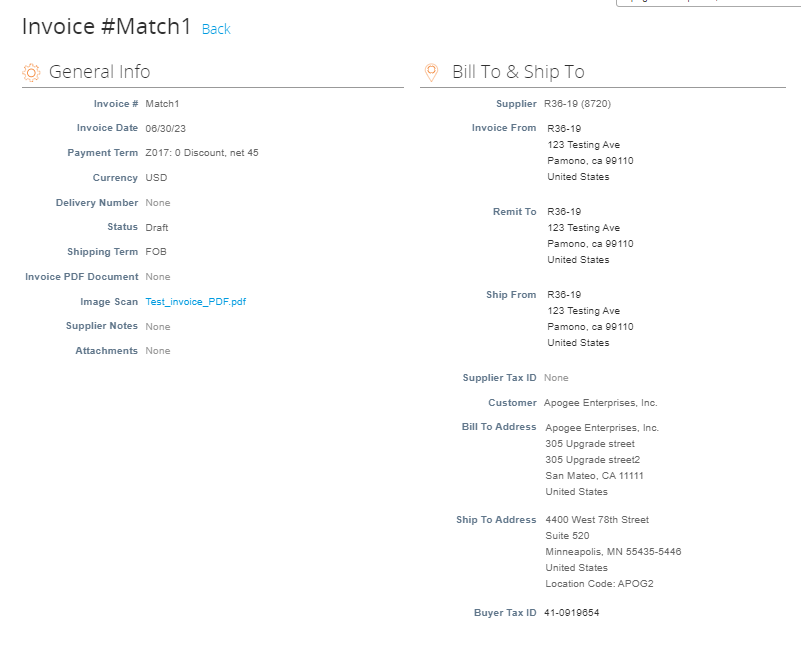

To access the details of an invoice, click the invoice number. You can view historical actions taken on the invoice and any comments left by the customer.
*We are currently not setup to accept blank invoices.
Creating Invoices
In the "Invoices" tab, select "Create Invoice from PO." This will take you to a list of purchase orders.

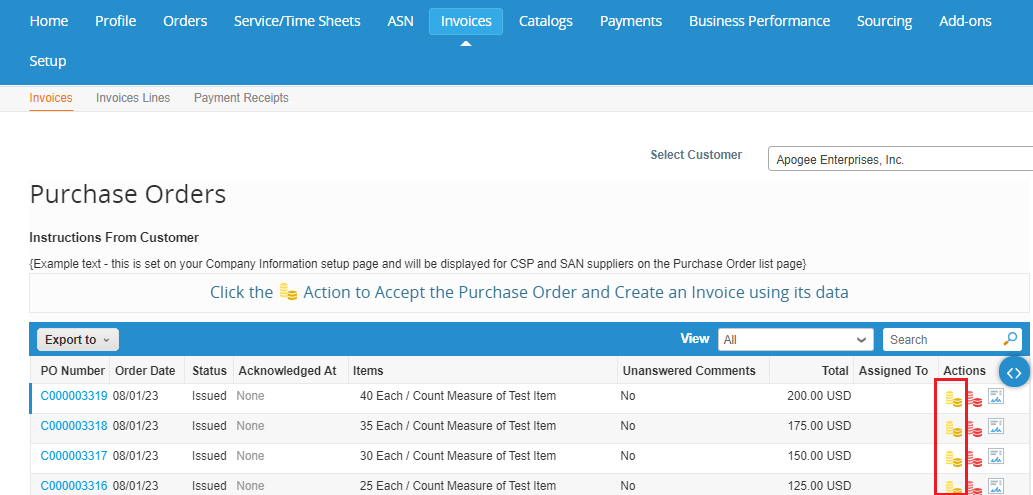
Find the purchase order you would like to create an invoice from and select the gold coin icon next to the desired purchase order.
Choose or create a new invoice from address. You will have to do this for the Remit-To and Ship From address. Once finished, click Submit.
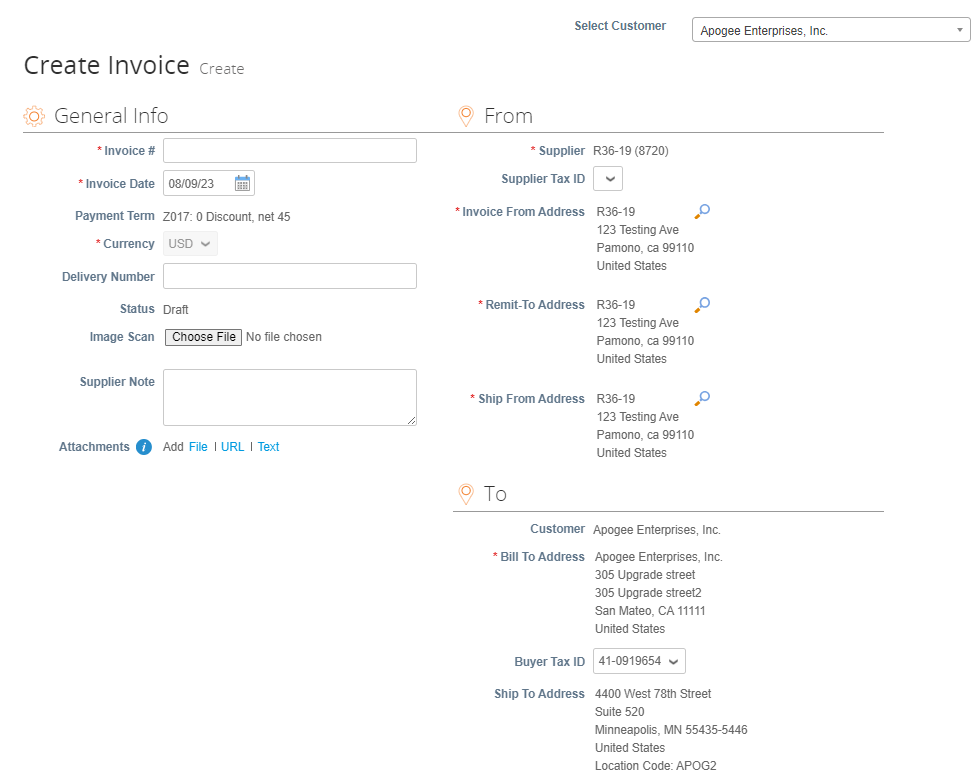
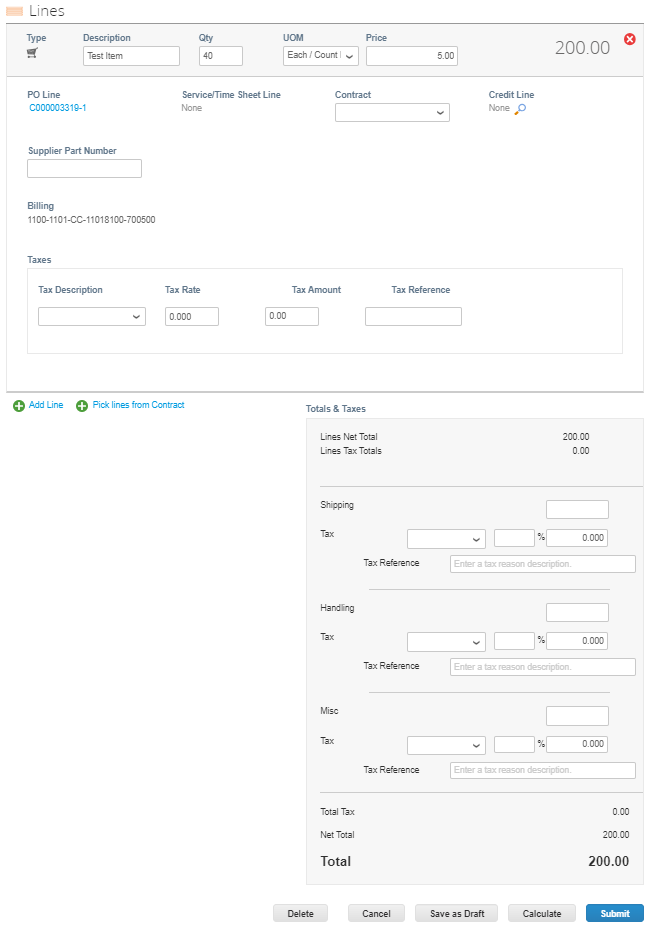
*Please refer to the CSP Invoices demonstration video for further questions: https://compass.coupa.com/en-us/products/product-documentation/supplier-resources/for-suppliers/coupa-supplier-portal/set-up-the-csp/invoices
Create or Edit an ASN
When you receive a purchase order, you can flip it into an ASN and send it to your customer by clicking on the "Flip to ASN" icon in the Purchase Orders Table.
To edit a draft ASN or update on in pending receipt status, click on the "Edit" icon in the "Advance Ship Notices" table.
On the "Create Advance Ship Notice" page, fill in at least the mandatory fields (marked with a red asterisk).
Click Submit to send the ASN to your customer, or on the "Update" button if you are sending an updated ASN.
*When you send an ASN to a customer, the PO status changes to "Issued" even if you have not sent the customer an invoice yet.
